The Group Dashboard provides a real time view of a group of sites. The page updates every 30 seconds to ensure up to date information is shown.
The name of the group is displayed on the top left , along with group icon, with a button to return to the page before (Dashboard)

Group Live Stats
At the top of the page, the Live Stats continue on from the Dashboard. They provide an instant overview of the group.
- Clicking a filter will only show sites which apply to the filter, as indicated by the number.
- Clicking the sites button will remove the filter and return to showing all sites.

- Sites - shows the total number of live sites within the group (this does not include not take-on sites)
- Closed - shows the number of sites which are currently Set
- In Alarm - shows the number of sites which have a latest event of in alarm (in alarm is defined by events with the colour failRed)
- High Activity - shows the number of sites which are reporting a significantly high number of events and may need attention. (sites reporting more than 4 alarms per hour)
Site List
Each site in the group is presented in a list. Click a site opens up Site Overview.
- Colour of site - shows whether a site is open (unset) or closed (set) - this is also indicated by the Site Status
- Light blue = Open
- Dark blue = Closed


- Site icon - 2 characters to indicate the name of the site
- Info button 'i' - click for modal containing all information about the site (custom fields, address details, IDs)
- Site Name - name of site (as set by customer)
- Custom fields - 3 fields which can be re-named and re-ordered. Ability for customer to define site details to help searching and identifying sites
- Site Status - shows whether a site is open (unset) or closed (set)
- Latest Alarm - the last alarm reported for the site.
- Alarm Count - number of event occurred within the current timeframe.
Features
Info button 'i'
Clicking the 'i' reveals more information about the site:
- Name of site - shows the name of the site (as set by customer)
- Custom - list of custom fields
- Address - Shows the address details from the WebWay MCT
- IDs - List of IDs which can be used to identify the site / when getting support
- WebWay ID - unique ID which helps CONXTD / WebWay identify the site
- Transmitter ID - the site ID / Chip no for the ARC (Alarm Receiving Centre)

Latest Alarm
The user can hover over the latest alarm icon to see more details:
- Name of alarm
- Time / date reported
- Alarm Detail
This provides a quick insight into the current status of each site.

Sorting and Searching
Sorting
The following columns can be clicked on to re-order the sites:
- Site Name - A - Z / Z - A
- Site Status - Open, Closed / Closed, Open
- Latest Alarm - Red to Green / Green to Red
- Alarm Count - Lowest to highest / highest to lowest
Powerful Search
The search box in the top right can be used to find sites based on the following information:
- Site Name
- Custom Field
- Address
- PostCode
- WebWay ID
- Transmitter ID
- Alarm Name
- Alarm Detail (including fob name)