For alarms you'd like to be notified of when you're not using the app or browser, CONXTD can send mobile push notifications your iOS or Android device.
You have the ability to chose which premises you'd like to receive notification from and select the exact group of alarms to be notified of.
Download the app
1. Download the CONXTD app from App Store or Google Play
2. On opening the app tab OK when the 'CONXTD Would Like to Send You Notifications' messages pops up.
3. Login to CONXTD
Once you have logged into your CONXTD account on your device you are able to manage notifications from either within the app or through your CONXTD login on desktop.
Getting to Notification Manager on the app
1. Within the app tap Community in the bottom menu bar

2. Tap green edit icon next to the premises you would like to enable notifications

3. Tap the Notifications tab
Managing Notifications
Within the Notifications tab you will get presented with all alarm bundles available for notifications and are able to chose your preferences for notifications for this premises:
a ) You have the ability to select All Events if you would like to receive a notification for every single alarm transmitted from your panel.

Or
b) You can select individual alarm bundles to receive notifications from.

For example if you would like to monitor Open and Close activity, but don't want to be notified of a system test or a change in the panel, then simply select Open / Close. Or alternatively if you would only like to know when a Burglary or Panic Alarm occurs simply just select those bundles.
Note:
- Turning on notifications may take up to 2 seconds. Please wait for the slider to turn green.
- If you have individual bundles turned on and them wish to select All Events, the individual bundles will automatically turn off, to prevent you receiving multiple notifications for the same alarm.
- If you have All Events turned on then turn on an individual bundle, it will automatically turn off All Events.
- All bundles available on CONXTD are shown - your system may not be configured to use all bundles. For example if you turn on the Fire bundle, you will only receive fire alarms if your system is connected to a fire system. Please ask your install for details of what your system is compatible with.
Repeat process for any other premises you'd like alarms for.
Getting to Notification Manager on your desktop computer
1. Go to conxtd.com and click Login, click Community Manager
2. Click green edit next to the premises you would like to enable notifications
3. Click on the Notifications tab